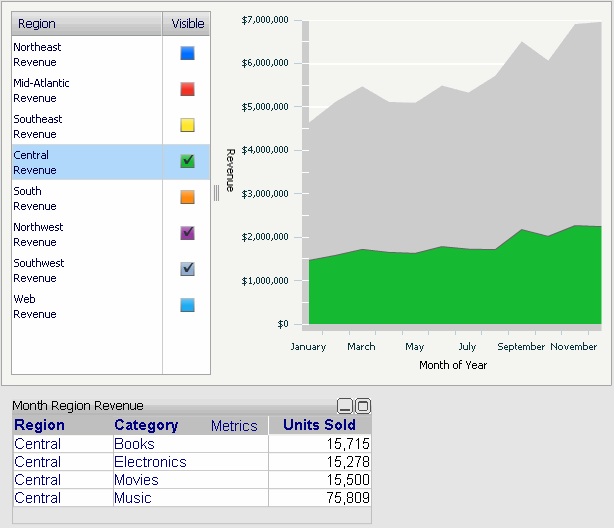
Report objects in an Interactive Stacked Graph widget can be defined as selectors, as described in Viewing data related to a widget: Using a widget as a selector. In Flash Mode in MicroStrategy Web, users can interact with the widget to control targeted Grid/Graphs and panel stacks in the document. For more information on Interactive Stacked Graph widgets, see Creating an Interactive Stacked Graph widget.
The following parts of an Interactive Stacked Graph widget can be used as selectors to display data in Grid/Graphs and panel stacks in the document:
The attribute
elements in the legend on the left can be used as selectors if the corresponding
attribute on the Grid/Graph that contains the widget is enabled as a selector.
Click on an attribute name in the legend to change the selection. You
can choose more than one attribute element by holding CTRL
and selecting elements from the legend.
Note: If more than one element is chosen, only data related
to the last element selected is displayed in the target panel stacks and
Grid/Graphs.
The area graphs can be used as selectors if the attribute used to generate the graph series is enabled as a selector. Click on an area in the area graph to change the selection. You can display data from more than one graph by holding CTRL and selecting area graphs from the widget.
In the image below, the Region attribute in the Interactive Stacked Area widget is enabled as a selector. When you click the name of the Central region from the legend on the left, the target grid is updated with data related to that region.
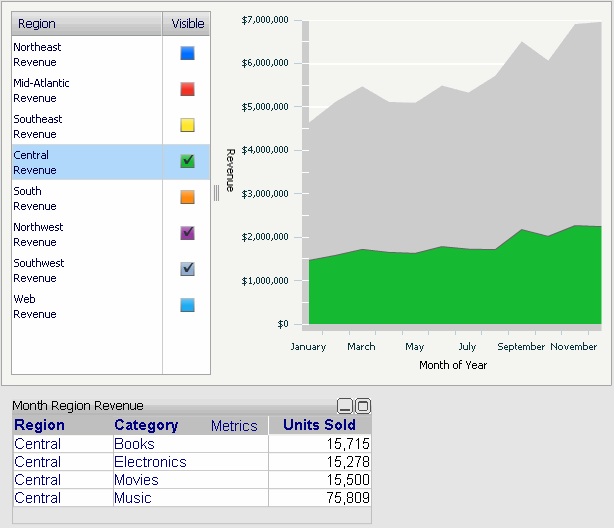
To use a widget as a selector, you must first enable the widget as a selector in Design Mode or Editable Mode. You can also enable the widget as a selector in Desktop. For steps, see the Desktop Help.
You must then switch to Flash Mode in MicroStrategy Web to determine which part of the widget is enabled as a selector. For steps, see To determine which part of an Interactive Stacked Graph widget is enabled as a selector. You can also ensure that target Grid/Graphs and panel stacks are updated when a user hovers over the graph or legend, instead of clicking it. For steps, see To update an Interactive Stacked Graph widget by hovering the cursor.
The document must contain a widget with the report objects that you want to use as selectors. For instructions to add a widget, see Inserting a widget into a document.
The document must also contain the panel stack or Grid/Graph to use as the target. The selector and target must have an attribute in common. For instructions, see Inserting a panel stack into a document or Adding a Grid/Graph to documents.
Open the document in Design or Editable Mode.
Do one of the following:
In the widget's Grid/Graph, right-click the header of the attribute, custom group, or consolidation that you want to use as the selector, and select Use as Selector. The Configure Selector dialog box opens.
Right-click the Metrics column in the Grid/Graph, and select Use as Selector. The Configure Selector dialog box opens.
Note: If targets are automatically maintained in the document, the selector is automatically created and the Configure Selector dialog box is not opened. To specify selector options, such as the target of the selector, right-click the new selector and select Edit Selector. The Configure Selector dialog box opens.
Select the target Grid/Graph
or panel stack in the Available Targets
list on the left, and click >
to add it to the Selected Targets
list on the right. You can select multiple targets.
Note: If targets are automatically maintained in the document,
the selector automatically targets all Grid/Graphs and panel stacks in
the current panel or section of the document. You can disable automatic
target maintenance and choose targets manually by clicking click
here in the Configure Selector dialog box. For more information
on automatically maintaining selector targets, see
Automatically
maintaining targets for selectors.
You can specify whether the selector is used to filter data displayed in the target or to determine how the data is sliced. For more information, see Applying selections as filters or slices. Do one of the following:
To use the selector to filter data, select the Apply selections as a filter check box.
To use the selector to slice data, clear the Apply selections as a filter check box.
The All option allows the user to display data for every element in the selector. For example, the Region attribute is enabled as a selector. If the user selects the All option, data for every region is displayed in the selector's target. To enable the All option, select the Show option for All check box. If the check box is selected, the header names of attributes, consolidations, or custom groups in the widget's Grid/Graph can be used as selectors in Editable Mode.
The Total option allows the user to display the total for all attributes, custom groups, consolidation elements or metrics in the targeted Grid/Graph or panel stack. To display totals, select the Show option for Total check box.
You can determine the behavior of the selector's target when no data exists for the current selection. This option can be used to create selectors that update other selectors. For more information, see Determining how the target of a selector displays when no data exists.
To display a message that no data is returned, clear the Automatically update when there is no data for the current selection check box.
To automatically update the selector and display an item, select the Automatically update when there is no data for the current selection check box.
Click OK to apply the changes.
Open the document and view the widget in one of two ways:
Select Flash Mode from the Home menu.
If Flash Mode is not available in the Home menu, you must make Flash Mode available in the document. For steps, see Defining which display modes are available to users.
Select Interactive Mode from the Home menu.
DHTML must be enabled in order to display widgets in Interactive Mode in MicroStrategy Web. For instructions to enable DHTML, see Enabling DHTML in MicroStrategy Web.
Right-click the widget and select Properties. The Interactive Stacked Graph dialog box opens.
From the Selectable Area drop-down list:
To use the graph portion of the widget as the selector, select Graph.
To use the legend of the widget as the selector, select Legend.
You can ensure that target Grid/Graphs
and panel stacks are updated when a user hovers over the graph or legend.
To do so, select the Change Selection
on Mouse Over check box.
Note: This option is only available if Selectable
Area is set to Graph.
Click OK to apply the changes.
Open the document and view the widget in one of two ways:
Select Flash Mode from the Home menu.
If Flash Mode is not available in the Home menu, you must make Flash Mode available in the document. For steps, see Defining which display modes are available to users.
Select Interactive Mode from the Home menu.
DHTML must be enabled in order to display widgets in Interactive Mode in MicroStrategy Web. For instructions to enable DHTML, see Enabling DHTML in MicroStrategy Web.
Right-click the widget and select Properties. The Interactive Stacked Graph dialog box opens.
To specify that targets are updated when a user hovers the cursor, select the Change Selection on Mouse Over check box.
Click OK to apply the changes.
Related topics