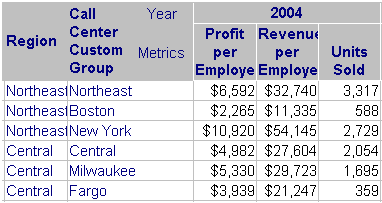
When you use an Interactive Bubble Graph widget in a document, you can choose to enable drilling on the graph by adding one additional attribute (a second attribute) to the right of the attribute in the rows of the associated Grid/Graph. This second attribute must be a child attribute of the parent attribute already on the rows. For example, in the image below, the parent attribute is Region and the Call Center Custom Group attribute is the child attribute.
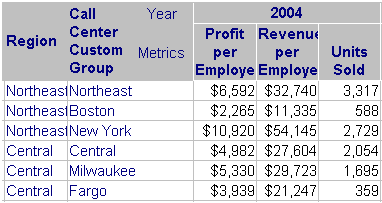
To enable both drilling and time series animation in an Interactive Bubble Graph widget, you must have at least three attributes on the rows of the associated Grid/Graph. The attribute on the left must be an attribute associated with time, and the second and third attributes must have a parent/child relationship as described above. For more information about enabling time series animation, see Enabling time series animation in an Interactive Bubble Graph widget.
To enable drilling on the graph, the child attribute must be structured in a specific way. This structure is best attained by using a custom group. For information on creating custom groups in Desktop, see the MicroStrategy Advanced Reporting Guide.
The requirements for the child attribute are:
The child attribute must group attribute elements together at the level of the parent attribute. For example, elements in the Call Center Custom Group in the sample widget are sorted by Region.
The child attribute must also contain attribute elements that represent totals across each group. For example, the Northeast element represents all of the call centers in the Northeast region.
The elements that represent totals must be displayed at the top of each group. For example, the Northeast element is immediately followed by the call centers in the Northeast region, Boston and New York. Directly below is the Central element, followed by each call center in the Central region.
In the metric data, the first row represents the total (Average for the first two metrics, Sum for the third) of the other two rows. The first row must include totals for drilling to work properly.
Instead of creating a custom group, you can add subtotals, without grand totals, when you create the original report. The subtotals must be calculated by row and must be displayed at the top of each level. This ensures that the total for the second attribute is displayed in the top row of data, followed by the data for that attribute. Be sure to add the Grid/Graph to the document with formatting, so that this structure is used.
Once the Grid/Graph contains the necessary objects, you must enable drilling on the widget.
In Flash or Interactive Mode, right-click the Interactive Bubble Graph widget and select Properties.
Select the Drilling tab, and then select the Enable drilling check box.
Click OK to save your changes and close the dialog box. Drilling on the widget is enabled.
To summarize, the Grid/Graph's requirements for an Interactive Bubble Graph with drilling enabled are:
If you are only enabling drilling:
A second attribute must be placed to the right of the first attribute on the Grid/Graph rows.
This attribute must be the child attribute, while the first attribute is the parent attribute.
This second attribute must have a specific data structure so that the first grid row displays the total for the child attribute. This is best achieved by using a custom group or subtotals, as described above.
If you are enabling drilling and time series animation:
A total of three attributes must be on the Grid/Graph rows.
The first attribute must be based on time to enable time series animation.
The second attribute must be the parent attribute.
The third attribute must be the child attribute with a specific data structure so that the first grid row displays the total for the child attribute. This is best achieved by using a custom group or subtotals, as described above.
You must enable drilling in the widget as described above.